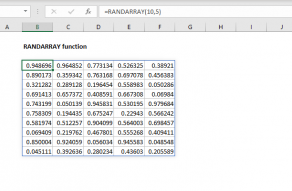Purpose
Return value
Syntax
=RAND()Using the RAND function
The RAND function returns a random decimal number between 0 and 1. For example, =RAND() will generate a number like 0.422245717. The RAND function takes no arguments. RAND recalculates when a worksheet is opened or changed.
RAND is a volatile function, and can cause performance issues in large or complex worksheets.
Examples
RAND takes no arguments:
=RAND() // returns number like 0.073979356
=RAND() // returns number like 0.080313118Automatic recalculation
The RAND function will calculate a new result each time a worksheet is edited. To stop random numbers from being updated, copy the cells that contain RAND to the clipboard, then use Paste Special > Values to convert to a static result.
To get a single random number that doesn't change when the worksheet is calculated, enter =RAND() in the formulas bar and then press F9 to convert the formula into its result.
Multiple random numbers
To generate a set of random numbers in multiple cells, select the cells, enter =RAND() and press control + enter.
Random number between
To generate a random number between a and b, you can use a formula like this:
RAND()*(b-a)+aFor example, to generate a random number between 1 and 9:
RAND()*(9-1)+1The RANDBETWEEN function can generate random integers between to numbers:
=RANDBETWEEN(1,9) // random number between 1-9Note: In Excel 365, the RANDARRAY function is another way to generate multiple random numbers, and to generate random numbers between two values.
Notes
- The RAND function takes no arguments.
- RAND recalculates whenever a worksheet is opened or changed.